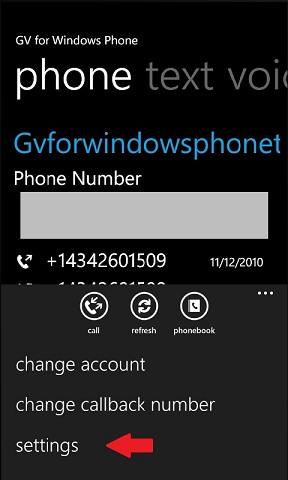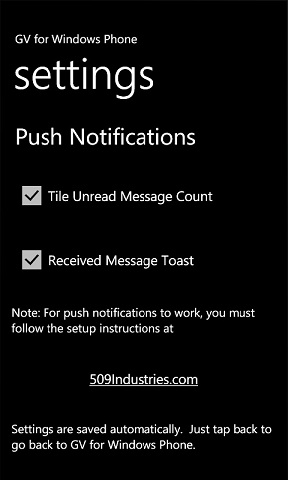Instructions for Enabling Push Notifications
GV for Windows Phone uses the GVMax service to provide push notifications. The instructions on this page describe
how to set up GVMax to work with GV for Windows Phone.
Step 1: Register on GVMax
You'll need an account on GVMax to use push notifications. Please proceed to this site and register for an account.
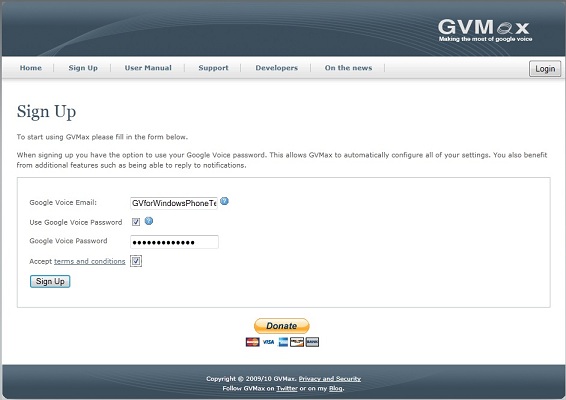
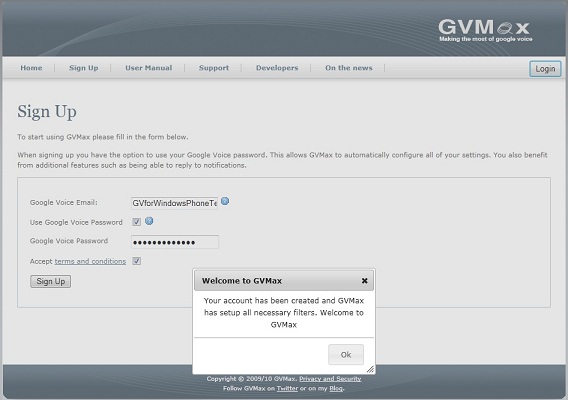
Step 2: Configure GVMax to send alerts to the 509 Industries servers
After creating your account, GVMax should take you directly to your GVMax account page. If you need to get back to this page, go to
gvmax.com and click on login in the upper right of the page.
Click on "Change" next to "Active Notifiers"
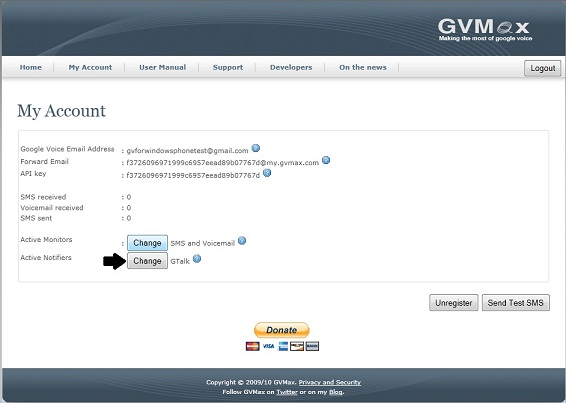
Add http://509industries.com/GvNotification/GvNotificationService.svc/pox/Notify to the "Post URL" texbox and check the "Send Http Post notifications" checkbox.
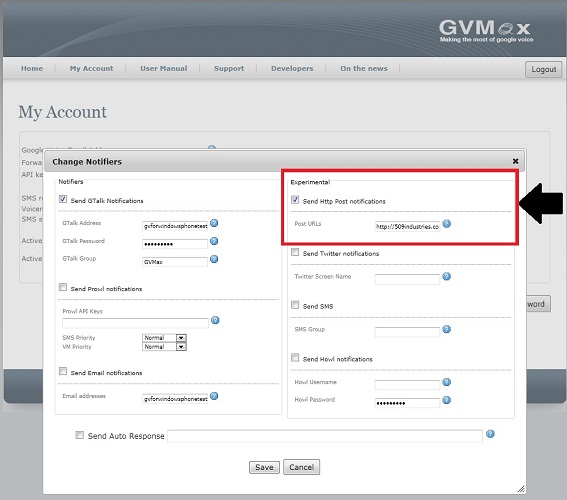
Click "Save"
Step 3: Enable push notifications in the GV for Windows Phone client on your WP7
Log into GV for Windows Phone. Click the three dots on the application bar at the bottom of the main page. Select "Settings".
Enable which types of push notifications you'd like to receive. Tile notifications show up as a number of messages received since the last time you opened the app
which is displayed on the App's tile on the start screen, if you've pinned it there. Toast notifications are little popups that appear at the top of the screen whenever
you recieve a new voicemail or text message. These popups show who the message is from and contain a small part of the message text. Tapping a toast notification
will launch the GV for Windows Phone app so that you can see the full message or respond.